QRS Music Technologies Ancho User's Guide Page 1
Browse online or download User's Guide for MP3/MP4 players QRS Music Technologies Ancho. QRS Music Technologies Ancho User guide [en] User Manual
- Page / 22
- Table of contents
- TROUBLESHOOTING
- BOOKMARKS




- QRS Music Technologies, Inc 1
- Warnings 2
- Table Of Contents 3
- 1 2 3 4 5 4
- How To Enter Unlock Codes 7
- Play a QRS SyncAlong DVD 8
- Function 1 Menu Options 10
- Updating Qsync 10
- Function 2 Menu Options 11
- Rear Panel Connections 12
- Troubleshooting 13
- MIDI Connection 14
- AMI Connection 14
- V1.16_1 15
- Pianomation® 20
- Limited Warranty 20
- Exclusions 21
- Owner’s Responsibility 21
- General 21
Summary of Contents
Thanks for purchasing the QRS Music Technologies Qsync. The Qsync is a brand new technology that adds tremendous functionality and fun to your Pianoma
PAGE 10 QRS MUSIC TECHNOLOGIES, INC. V1.16_1 Qsync 6 4 F C 1 P i a n o V o l u m e 6 4
V1.16_1 PAGE 11 QRS MUSIC TECHNOLOGIES, INC. Qsync Function 2 Menu Options P i a n o m a t i o n F C 2 M I D I D E L A Y
PAGE 12 QRS MUSIC TECHNOLOGIES, INC. V1.16_1 Qsync Rear Panel Connections 7 1 2 3 4 5 8 6 1 5 VOLT DC Power Input Supplies power to the Qsync box
V1.16_1 PAGE 13 QRS MUSIC TECHNOLOGIES, INC. Qsync Connecting Qsync to Your Audio and Video Components Connect the "Coaxial digita
PAGE 14 QRS MUSIC TECHNOLOGIES, INC. V1.16_1 Qsync MIDI Connection AMI Connection MIDI IN Ancho Qsync Qsync’s AMI OUT to Ancho’s Line In Left via a di
V1.16_1 PAGE 15 QRS MUSIC TECHNOLOGIES, INC. Qsync ...Connecting and Preparing QRS Controllers for use with Qsync... 0 0 4 m C F S E T U
PAGE 16 QRS MUSIC TECHNOLOGIES, INC. V1.16_1 Qsync Make either the AMI or the MIDI connection but, not both. Usually the MIDI connection is used when
V1.16_1 PAGE 17 QRS MUSIC TECHNOLOGIES, INC. Qsync Press STOP to halt play. Press the Petine’s ADJ Dial twice within one-half second to enter the Setu
PAGE 18 QRS MUSIC TECHNOLOGIES, INC. V1.16_1 Qsync MIDI Connection AMI Connection Qsync Qsync’s AMI OUT to the 2000CD’s Line In Left via a direct or w
V1.16_1 PAGE 19 QRS MUSIC TECHNOLOGIES, INC. Qsync MIDI Connection AMI Connection Qsync Qsync’s AMI OUT to the 2000C’s Line In Left/AMI via a direct o
Warnings FCC INFORMATION 1. IMPORTANT NOTICE: DO NOT MODIFY THIS UNIT! This product, when installed as indicated in the Installation Manual, meets
PAGE 20 QRS MUSIC TECHNOLOGIES, INC. V1.16_1 Qsync Pianomation® Electronics/Electromechanical System Limited Warranty PIANOMATION ELECTRONICS LIMITE
V1.16_1 PAGE 21 QRS MUSIC TECHNOLOGIES, INC. Qsync Exclusions There is no express warranty on the Product and this warranty is void if: 1) You did n
For Technical Support Call 1-800-247-6557 QRS Music Technologies, Inc.
Table Of Contents Front Panel Features and Controls 4 LCD Display NAV Dial F1 Button / Light F2 Button / Light CompactFlash Card Reader Te
PAGE 4 QRS MUSIC TECHNOLOGIES, INC. V1.16_1 Qsync 1 LCD Display 2 NAV Dial ENTER Button 3 F1 Button / Light 4 F2 Button / Light 5 CF Card Reader This
V1.16_1 PAGE 5 QRS MUSIC TECHNOLOGIES, INC. Qsync Testing Qsync with Your QRS Controller S E L T 0 0 0 : 0 0 : 0 0 V 0 6 4
PAGE 6 QRS MUSIC TECHNOLOGIES, INC. V1.16_1 Qsync Prepare Qsync to Play a QRS SyncAlong DVD Insert a CompactFlash card containing QRS SyncAlong DVD mu
V1.16_1 PAGE 7 QRS MUSIC TECHNOLOGIES, INC. Qsync How To Enter Unlock Codes An unlock code or key is a code you receive specific to your serial number
PAGE 8 QRS MUSIC TECHNOLOGIES, INC. V1.16_1 Qsync Play a QRS SyncAlong DVD Prepare the QRS controller and the Qsync box: Select the appropriate sour
V1.16_1 PAGE 9 QRS MUSIC TECHNOLOGIES, INC. Qsync
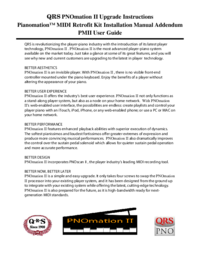
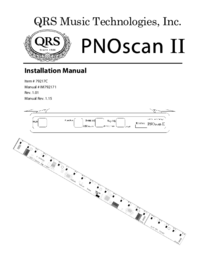

 (32 pages)
(32 pages)







Comments to this Manuals